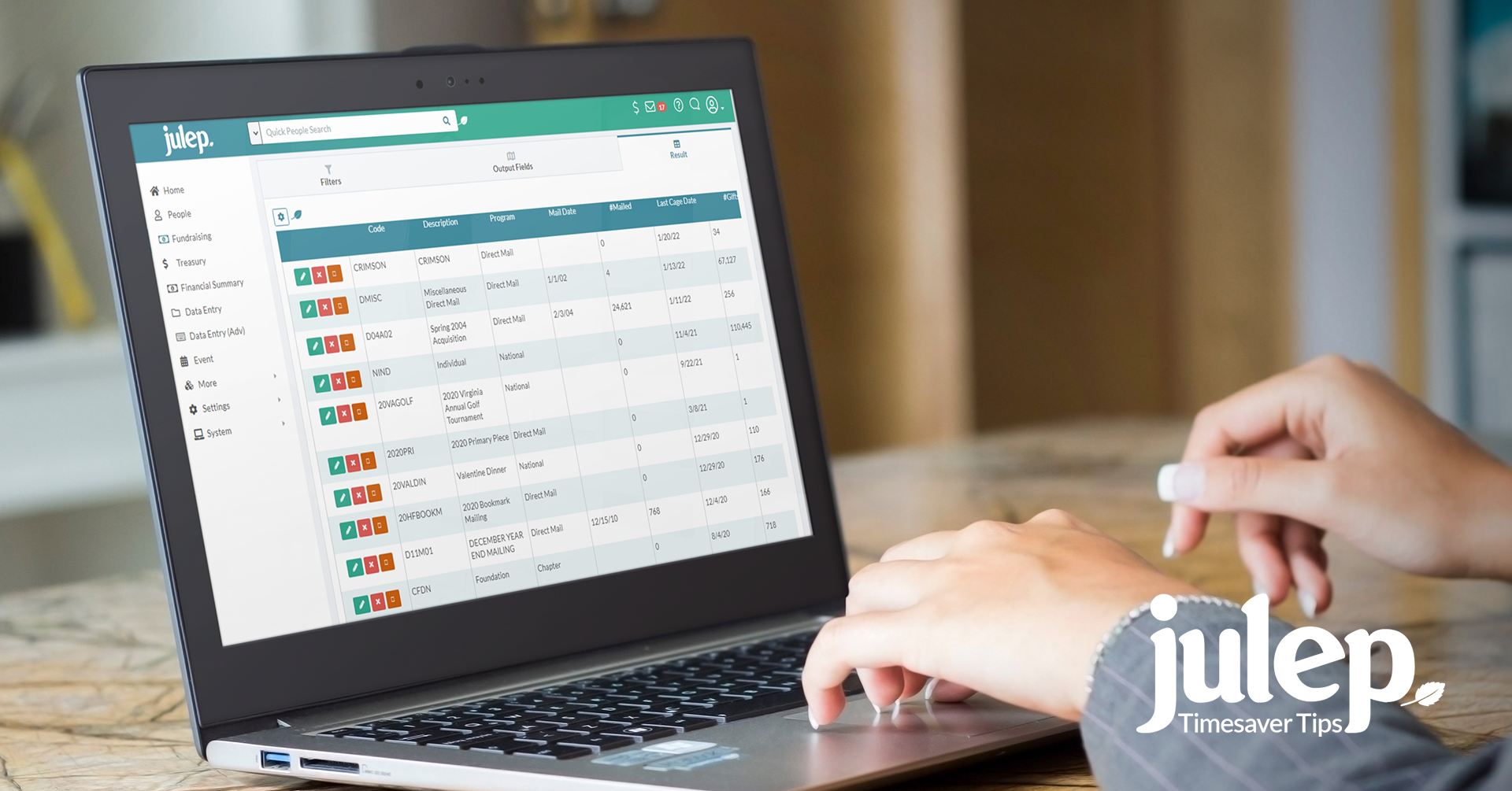Timesaver Tip: How to Organize Data in Julep, Part 2
The beginning of the new year is a great time to review your Julep data to clean up or organize your Source Codes. Understanding the difference between Fund Codes, Program Codes, Initiative Codes and Source Codes helps your nonprofit fully use all the available Julep tools and features. This post is the second part of a four-part series:
Note: Because Fund Codes are the top category to organize all other data, these should be limited and strategically created. Please contact Julep Customer Support to add or edit them.
How to Create & Edit Initiative Codes
Since all gift data requires a Source Code, they must be set up before any contributions are added. There are two ways to set them up – manually enter or import into Julep.
Remember that each Source Code must be linked to an Initiative Code, and each Initiative Code must be linked to a Program Code. Before you set up your Source Codes, please review how your data is ordered to follow any naming conventions that your organization has established.
Set Up Initiative Codes
1. To set up a new Initiative Code, click on the Fundraising menu on the left-hand side of your Julep dashboard and then the Settings icon in the navigation bar.
2. Select the Initiative Tab. From this tab, you can search for an existing Initiative or add a new one by clicking on the blue Add button.
3. Enter your Initiative Code and add a description. Then use the drop-down menu under description to connect the Initiative Code to the right Program Code.
Note: You can also select Initiative Type and enter a Note, but this field is not required.
4. Once Save is clicked, several options will appear:
1. Click the green Edit Initiative button to return to the previous window and edit the Initiative Code.
2. Click the blue Import Source Code button to go to the import tool and upload a CSV file.
3. If the Initiative is new and only needs one Source Code, click on the Create Single Source Code button to create one with the same name as the Initiative Code. The Source Code information will be displayed under the tab.
4. Click the purple Link to Event button to look up an event by keyword or name. Once you find the correct event, click on the check button to link them.
How to Create a Program Code
1. From the Program Tab, click on the blue Add button.
2. Enter the name of the code, a description, and the type of program under the Program Group ID — Direct Mail, Telemarketing, Digital and Major Donors.
3. Click on the blue Save button to add the Program Code.